How to Fork Your ChatGPT Conversations Like a Pro

Have you ever found yourself deep in a ChatGPT conversation, when suddenly five new ideas pop into your head?
You want to explore them all — but without losing the original thread.
Welcome to the common creative chaos many of us face.
While ChatGPT (as of April 2025) doesn’t yet offer a native "Fork Chat" button, there are some smart, practical ways you can branch your conversations today.
Here’s how you can "fork" like a pro — without breaking your flow.
1. Duplicate the Tab — The Instant Fork
Fastest method.
Right-click your ChatGPT browser tab and hit "Duplicate".
Now you have two identical conversations open.
In one tab, continue Path A.
In the other, start exploring Path B.
Example:
You're discussing a website redesign.
Suddenly, you get an idea for a mobile-only version.
Duplicate the tab, and in the second one say:
"Fork: Let's focus only on mobile UX ideas here."
Pros:
- Instant, zero typing needed.
- Keeps original context intact.
Cons:
- If you forget which tab is which, it can get confusing.
- Needs good tab management habits.
Pro Tip: Rename tabs with a Chrome extension if needed!
2. Manual Copy and Paste — For Structured Minds
If you prefer tidy organization, this is for you.
- Open a new ChatGPT tab.
- Copy a piece of conversation (or just summarize it yourself).
- Paste it as the first message in the new chat.
For example:
"Forking from previous chat: Let's now explore marketing strategies for Q3 only."
Pros:
- You choose exactly what context you want.
- Cleaner, more intentional forks.
Cons:
- Takes a few more seconds.
- Easy to forget if you’re moving quickly.
3. In-Chat Forking With a Simple Keyword
If you don’t want to open a new tab yet, teach yourself a forking style inside the same chat.
Just type:
fork: explore idea X separately from now on
ChatGPT will understand (especially if you have Custom Instructions set up to recognize it).
Pros:
- Super fluid while brainstorming.
- No tab switching.
Cons:
- Conversations can become messy if forks aren't managed well.
- Harder to backtrack later if too many forks mix together.
4. Smart Naming — Keep Your Branches Organized
After you start a fork, don’t forget to rename your chat.
Instead of letting ChatGPT auto-title it, click the title and write something clear:
- Original: "Restaurant App Features"
- Fork 1: "Restaurant App — Loyalty Program Ideas"
- Fork 2: "Restaurant App — International Expansion"
Pros:
- Easy to find later.
- Looks professional if you revisit months later.
Cons:
- Requires remembering to rename early.
Illustration: Forking Example
Imagine this scenario:
- You ask: "Help me design a budgeting app."
- ChatGPT gives you great suggestions.
- Suddenly, you realize you want a version focused just on freelancers, and another for families.
✅ Fork 1: Duplicate tab, continue asking about freelancers.
✅ Fork 2: Open new tab, paste main features, ask about family budgeting.
Within 5 minutes, you now have three focused conversations without losing the original brainstorming.
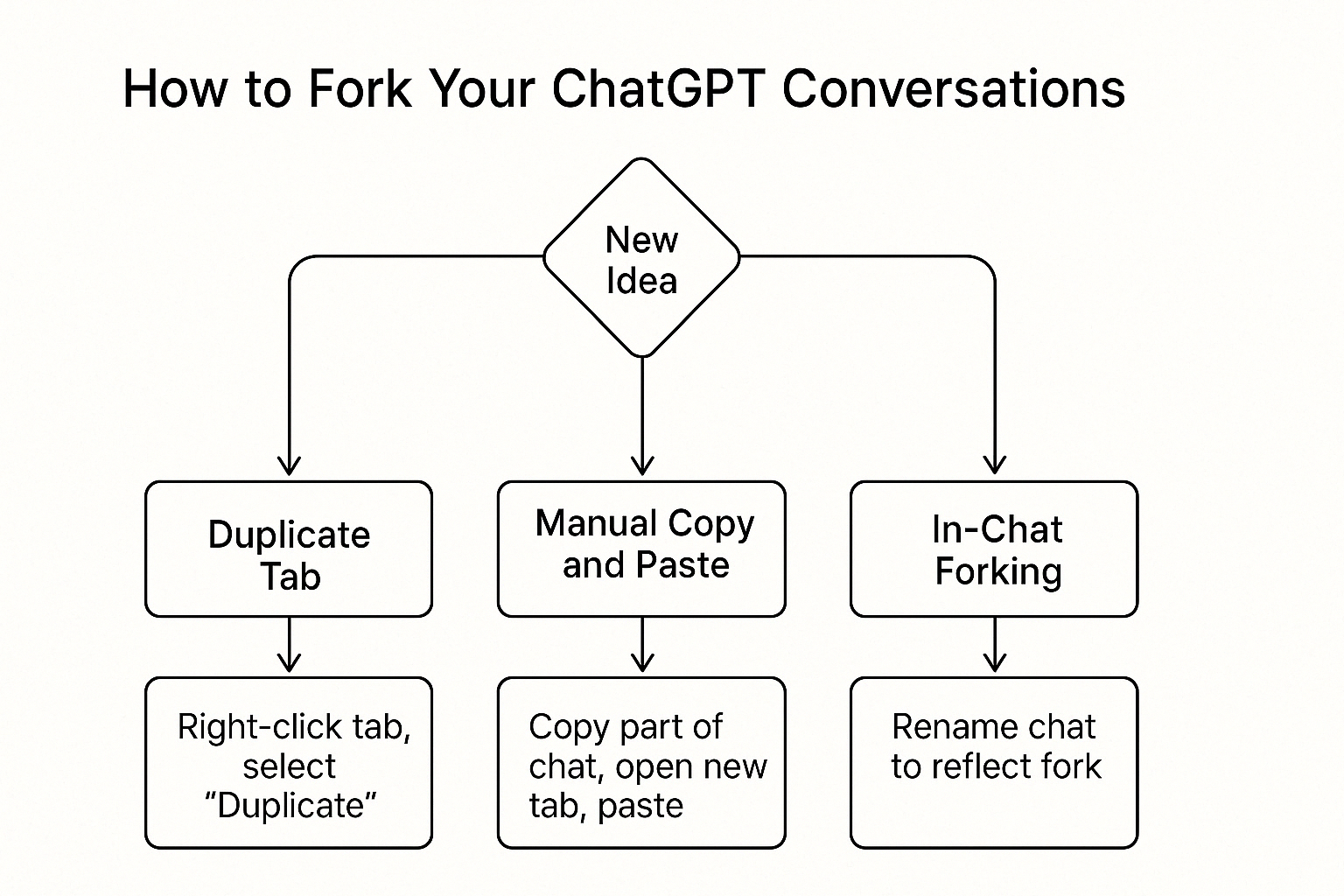
Other Considerations
- Be deliberate: Not every idea needs a full fork. Sometimes a quick side-question is enough.
- Watch your tabs: Too many forks can kill productivity if you don’t track them.
- Expect better tools: OpenAI and other platforms may soon introduce native fork, branch, or tree-view tools for conversation management.
- Use External Tools if Needed: Heavy users sometimes paste important forks into apps like Notion, Obsidian, or Google Docs for even tighter control.
Finally
Forking your chats is an art, not just a hack.
Done right, it keeps your creativity alive without turning your sessions into a tangled mess.
Until ChatGPT offers a true "fork" button, using duplicated tabs, manual forks, smart naming, and good habits will make you feel like you already have it.
Because in the end, great ideas deserve space to breathe — and sometimes, that means letting them branch into beautiful, unexpected places.



Comments ()